Composing Responses
You can compose replies for emails, and compose new outgoing emails from the Reply pane in the Advisor Desktop. Before beginning to work on the reply, make sure you have selected the correct activity in the Main tab of the Inbox.
If you are replying to an activity that is not the latest email in the thread, a notification is displayed on the top of the Reply pane. You can click on the notification to view the latest conversation.
By default, the reply type chosen is Reply. Other available reply types are:
-
Reply: Email is sent only to the original sender.
-
Reply all: Email is sent to all the addresses in the To, CC and BCC fields.
-
Forward: Email is sent from the alias at which the incoming email was received to all the address entered in the To, CC and BCC fields.
-
Redirect: Email is sent from the original sender of the email to all the addresses entered in the To, CC and BCC fields. Use this option only if you wish to make the email appear as if it is from the original sender, and not from the system.
To compose a reply for an email:
-
In the Reply pane, perform the following:
-
You can begin composing a basic reply in the text area immediately. You can also compose your reply with additional tools by clicking the Expand Toolbar button, in the text box toolbar.
-
-
-
Use the numbering, bullets, indent, and alignment buttons to arrange and organize your response's structure.
-
Type the content of the reply in the text box, or use a KB article to compose your reply. You can also use headers, footers, greetings, and signatures articles in your response.
-
To add hyper links, click the Insert Hyperlink
 button in the Text box toolbar and in the Explorer User Prompt window, type the hyperlink you want to add.
button in the Text box toolbar and in the Explorer User Prompt window, type the hyperlink you want to add.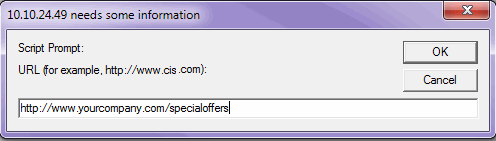
-
To insert an image, perform the following:
-
Copy the image locally on your computer and paste it into the Reply pane. This can be done by copying the image within an image editor, or using the PrintScreen button on the keyboard, and then pressing Ctrl+V in the Reply pane. Copying and pasting the image into the Reply pane is supported on Chrome, Firefox, and Internet Explorer.
Copying image files and pasting them into the Reply pane is not supported.
-
Click the Insert image
 button in the text editor toolbar. In the Insert Image window, perform one of the following:
button in the text editor toolbar. In the Insert Image window, perform one of the following:-
Provide the Image URL: Under Image Info tab, you can provide the direct URL to the image file. If using an image URL, the image should be stored at a location that is accessible to an external user. If the image is removed from this external resource or the address is changed, the inserted image will no longer be visible. Instead, a red X or a placeholder may appear in its place.
-
Upload the Image File: Under the Upload tab, click the Choose File button to upload the image from your computer. You can then still use the image URL option by clicking the Send it to the Server button. This places the image in a location accessible to external users and automatically creates a URL for the image.
Once you have provided the image, a preview appears in the Thumbnail preview section. In the image details section you can adjust the height and width of the image as well as the vertical and horizontal padding to the image. To add the image to your response, click the OK button.
-
-
-
To insert a table, click the Insert table
 button and specify the dimensions and properties of the table.
button and specify the dimensions and properties of the table. -
After creating the content, run the spelling checker on the content. To run the spelling checker, from the Text box toolbar, click the Spell Check
 button.
button.
-
-
Attach files to the reply by using the Attachments option under the More button. Note that the system replaces any special characters, like &*,$, % etc., in the file name of attachments with an underscore before it is displayed in the inbox. For example, a file named info&feedback.doc is renamed info_feedback.doc. You can attach more than one file at a time to an activity. You can view the files you have attached to your reply by expanding the recipient view. Your attached files are located below the Subject line and can be downloaded from here.
-
Add, view, or delete notes to the reply by added them in the Notes section of the Activity pane, or by using the Notes option under the More button in the Reply pane.
-
Add, view, or delete classifications from the activity.
-
Click Send, Send and Complete, or the Save button depending on what you want to do with the composed reply.
In the event the activity was completed, but the response was not sent properly, the Resend button can dispatch the response without reopening the case.
When you send a reply to an incoming email and do not complete the activity, the original email stays in your inbox and a new email activity is created and is sent to the customer. The activity can then be viewed in the Sent folder in the Folders tree.
Related Topics